Ever since I posted the last 15 minute photo challenge video I've been constantly receiving questions like... How did you make the images look so good, what did you do in Photoshop, are they all HDR... and so on.
Now, normally I don't show the Photoshop techniques I use to create the photos from the 15 minute challenge photo challenge. Please understand, that's not for any reasons of secrecy, I just think you would be very disappointed at how little I actually do to the images. On the few occasions I show people they often end up saying... "and that's it!"
However such was the lighting at the Gatwick Aviation Museum, where I filmed the photo challenge, that Photoshop played a much bigger role in the image creation. So here's a short video demonstrating one of the techniques I employed.
The one stop shop for Photoshop and Photography tips, tricks and "how to" videos.
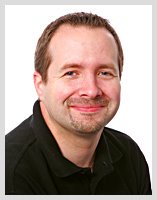
16 comments:
You make it look like childs play! Very nice and learnt another trick! Thanks!
The processing is awesome Gav, thanks for sharing the technique.
Fantastic tutorial! A question to go along with it though - which version of PS is that? Also - I've been a subscriber to your blog for a while now but the most recent quick shots (the one this post refers to) is not popping up in your feed.
Thanks for your continuing inspiration!
very usefull stuff; thanx again Gary!
Thanks for sharing that you explanations are great.
This process points to taking the shot in camera right in the first place. Your double processing is going + & - from original camera settings meaning little degradation of final image
An excellent tutorial and such an easy method to achieve dramatic results.
I think a lot of photography is like magic. Just like 'magic' the secret to the trick is often a lot simpler than one would imagine. Thanks for sharing.
Nice video Gavin. Simple straight forward instruction as always.
Ian
from
www.horshamlocals.co.uk
Great tutorial and testament to the exposure latitude of RAW.
You may want to consider planning a tutorial on sensor cleaning somewhere in the near future though. ;-)
Great technique! If you use Aperture with a Photomatix plug-in, I assume the effect would be similar - i.e. dupplicate the file and create a light and dark version then merge in Photomatix?
Great Tutorial thanks Gavin, explains a lot. Is this the same method you used on the doors and building details in Florence and other places?
Simon
Thanks Gavin as usual good stuff. I have done similar before, but always interesting to look at some other users spin on things. Regarding taking the shot correctly in the first place, that is all well and good. To compensate for the inadequacies of the camera, one would have to use fill flash to expose the backlite subject. This is not always possible, so why not use other technologies to compensate as best one can.
Hei
If you press Shift while you open the image in Photoshop so you can open the image in ACR again with a double click. If you made it so you can click the right mouse button and copy object as the new smart object. Have you made it so you can take the settings you will have in the copy layer. Instead of opening two images of a. The benefit is that you can always do some adjustments.
sorry for bad english, but English is not my native language
Thank you for a lot of great videos on the youtube channel.
Jørg
Joergt.
Sorry I missed your orginal comment...
Yes the smart object way would work very well, especiall in photoshop CS5.
I didn't use smart objects because I would have been flooded with comments like... "how can i do that in Elements" which doesn't support smart objects.
Very useful video for PS beginners like me.
You are a star . Thank so much for sharing this ! I have learned so much from you !!
Post a Comment